Our map-based, geospatial user interface (UI) makes SCM Globe easy to use. As shown below, there are only three screens plus the online guide… so you don’t have to remember how to navigate through complex sequences of screens to create supply chain models and run simulations.
Navigation buttons are always in the upper right corner of every application screen. The buttons are dark grey and the “Help” button is blue. Click “My Account” on the Edit or Simulate screens to return to My Account screen.
TRANSLATE THIS ONLINE GUIDE INTO ANY LANGUAGE using the Google Chrome browser. Right-click on any page to open the Chrome browser options window, and click on “Translate to…” — Google Translate window opens in upper right corner of screen — click on three dots and choose a language.
Each Screen Opens in a Different Browser Tab
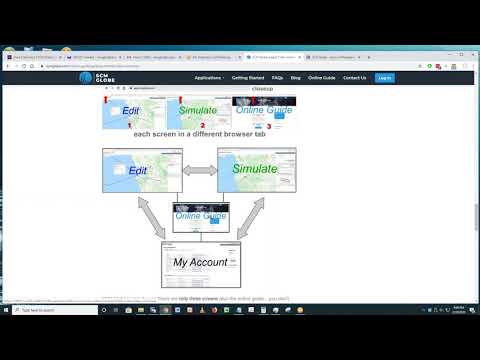
Each screen opens up in it’s own browser tab (as shown above) so you can have all or some of them open at the same time. Flip back and forth between browser tabs to see different screens. Make changes to your supply chain model in the Edit screen. Then click the browser tab for the Simulate screen and run a simulation to see the effects of the changes you just made. When you edit one route, other routes disappear; if you want to see all routes again, click browser refresh in the Edit screen.
.
Select the Language You Want for SCM Globe
Look in the upper right corner of any SCM Globe application screen to see the language selections. Click on the language you want to use.
** IF YOU PURCHASED the BUSINESS EDITION: SCM GLOBE PRO — Please contact us (info@scmglobe.com) to activate the data import/export features, and the automatic modeling and reporting features of SCM GLOBE PRO. You can also schedule your one hour training session included with SCM GLOBE PRO.
Three Screens plus the Online Guide
EDIT Screen — This screen, as shown below, is where you build and edit models of different supply chains. You define the four supply chain entities (products, facilities, vehicles, and routes) and you drag/drop the entities to place them on a smart map (such as Google Maps). Zoom in on the map and switch to satellite view to place entities where they actually are in existing supply chains, or where you want them to be in new supply chains. See more about using this screen at EDIT Screen
SIMULATE Screen — As shown below, this is where you run simulations of the supply chain models built in the Edit screen. Simulations play out on a map and show how well your model performs. Simulations generate data to analyze for fixing problems and improving performance of your supply chain model. Supply chain models or designs that work well in simulations will also work well in the real world. Learn more about running simulations at SIMULATE Screen
MY ACCOUNT Screen — This screen as shown below is where you manage your account, and the supply chain models you are working on. This is where you start when you login to your account. You handle tasks such as: importing case study supply chain models from the library; saving and restoring copies of supply chain models; and sharing supply chain models with others. See more at MY ACCOUNT Screen
** IF YOU PURCHASED the BUSINESS EDITION: SCM GLOBE PRO — Please contact us (info@scmglobe.com) to activate the data import/export features, and the automatic modeling and reporting features of SCM GLOBE PRO. You can also schedule your one hour training session included with SCM GLOBE PRO.
Adjust Your Computer’s Screen Resolution
Sometimes the display on the Edit or Simulate screen is so big you can’t see the entire screen: display graphs on the right side of the screen; or numbers overwrite the names of the facilities and you cannot read either the numbers or the names. This happens mostly on laptops. An example of this is shown in the screenshot below:
FIX THIS PROBLEM — Adjust the zoom level in your browser; set it to a lower zoom level. On the Chrome browser look in the top upper right corner of the browser and see three dots stacked on top of each other (in the Edge browser it will be three dots side by side, on Firefox it will be three short lines stacked on top of each other). Click on them as shown by arrow 1. A submenu opens up; see “Zoom” about half way down the submenu as shown by arrow 2. To the right of Zoom see your browser zoom level; if it is set to 100 or more try reducing it to 90 or less by clicking on the minus sign (-) next to the zoom number. Reduce the zoom level until entire screen displays in your browser.








