MAKE BACKUP COPIES or “Save States” in the Edit screen as you work on a supply chain model. From time to time its good to save a copy of your supply chain model. That way, if a certain change doesn’t work out, or if your supply chain model becomes damaged, you can restore from an earlier saved copy.
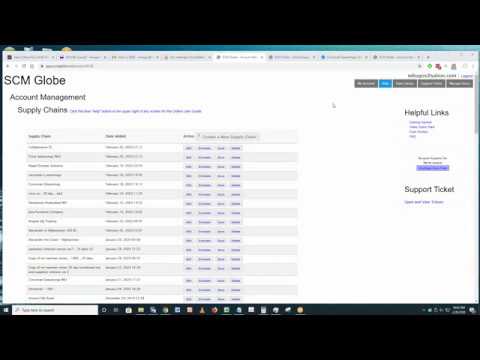
As shown in the Edit screen below, click on the “Options” button to the right of the Simulation button. A drop down menu of options appears. Click on “Create Save State” at the bottom of the drop down list.

Once you save a copy of your supply chain, you may want to change the name of the supply chain model you are working on so as to reflect the changes you will make to it, such as adding new vehicles and routes, or new facilities, etc. As shown above, you can edit the name of a supply chain by clicking on the “Options” button and then select the “Edit Supply Chain Name” option in the drop down menu that appears. A dialog box will open where you can edit the name of the supply chain you are working on.
MAKE BACKUP COPIES from your Account Management screen by clicking on the “Save” button next to the supply chain model you want to save. A dialog box opens up where you type in the name you want to give to this save state. Enter a name and click the “Save” button in the dialog box.

(click on screenshot for larger image)
RESTORE YOUR SUPPLY CHAIN from a “save state” at any time – You have the option of restoring your model from a previous save state version if you make changes that turn out to be not so good. As shown in the screenshot below, click the “Restore” button next to the save state you want to restore, and it will appear at the bottom of your list of active supply chain models in the top half of your account screen.

DOWNLOAD A COPY of your save state to your computer and share it with other people using SCM Globe. Click on the “Download” button in the Save States section of your account screen to download a copy of a supply chain model. See more about this in Download and Share Supply Chain Models.
