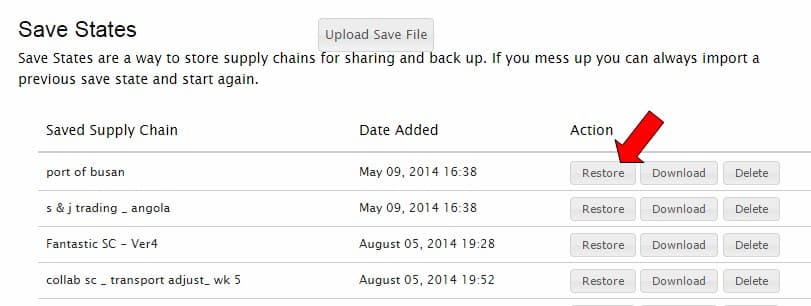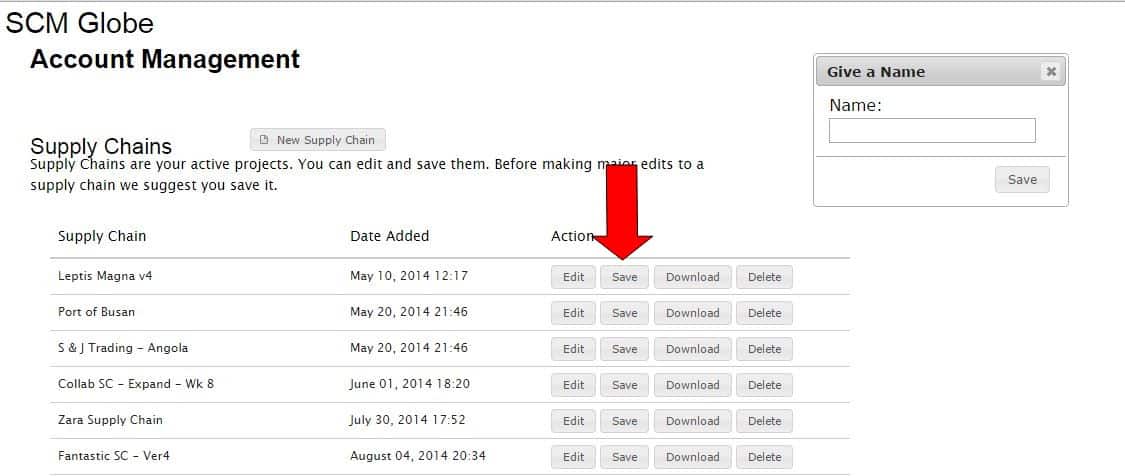RESTORE your supply chain model from a “Save State” which is a snapshot of the supply chain model at the time when the save state was created.
Restore your supply chain model to a previous save state version from your Account Management screen. Click the “Restore” button next to the save state you want to restore, and it will appear at the bottom of your list of active supply chain models in the top half of your Account Management screen.
You can also download a copy of your save state to your computer and share it with other people who are using SCM Globe (see more about downloading and sharing supply chain models).
Create save states from the Edit screen as you are working on a supply chain model. When you get a supply chain model that performs well in simulations its a good idea to save a copy in a save state. As shown below, click on the “Options” button to the right of the name of your supply chain model. A drop down menu of four options appears. Click on “Create Save State” at the bottom of the drop down list.

Once you save a copy of your supply chain, you may also want to change the name of the supply chain model you are working on so as to reflect the changes you will make to it, such as adding new vehicles and routes, or new facilities, etc. As shown above, you can edit the name of a supply chain by clicking on the “Options” button and then select the “Edit Supply Chain Name” option in the drop down menu that appears. A dialog box will open where you can edit the name of the supply chain you are working on.
Create save states from Account Management by clicking on the “Save” button next to the supply chain model you want to save as shown in screenshot below. A dialog box opens up where you type in the name you want to give to this save state. Enter a name and click the “Save” button in the dialog box.